As an avid fitness enthusiast who’s been hooked on Peloton since I hopped on my first bike back in 2015, I’ve learned a thing or two about making each workout my own.
One of my favorite ways to personalize my sessions? Curating my own soundtrack for each sweat session.
But here’s the catch: Peloton equipment comes with preset playlists that you can’t change, alter, or remove. So, the question is, can you still jam to your own tunes during a Peloton workout?
The answer is Yes, but it requires a bit of a workaround. You’ll need to use an external device to play your own music alongside Peloton’s video sessions. The key is to make sure your music blends seamlessly with the program without causing any distractions.
In this post, I’ll guide you through the process of personalizing your music for a Peloton workout. Let’s get started!
Can You Listen to Your Own Music in Peloton Classes?
Peloton workouts are designed with a specific set of music tracks in mind, curated to enhance the exercise experience.
This means you can’t directly play your own music within the Peloton classes. The instructors and creators carefully select the music to match the intensity and rhythm of the workouts.
However, if you’re keen on listening to your own tunes, there’s a workaround. You can set up an external device to play your preferred music alongside the class. But remember, it’s important to still be able to hear the Peloton instructor’s guidance.
So, finding the right volume balance between your music and the class instructions is crucial for an effective and enjoyable workout.
How to Sync Your Favorite Peloton Music with Apple Music or Spotify?
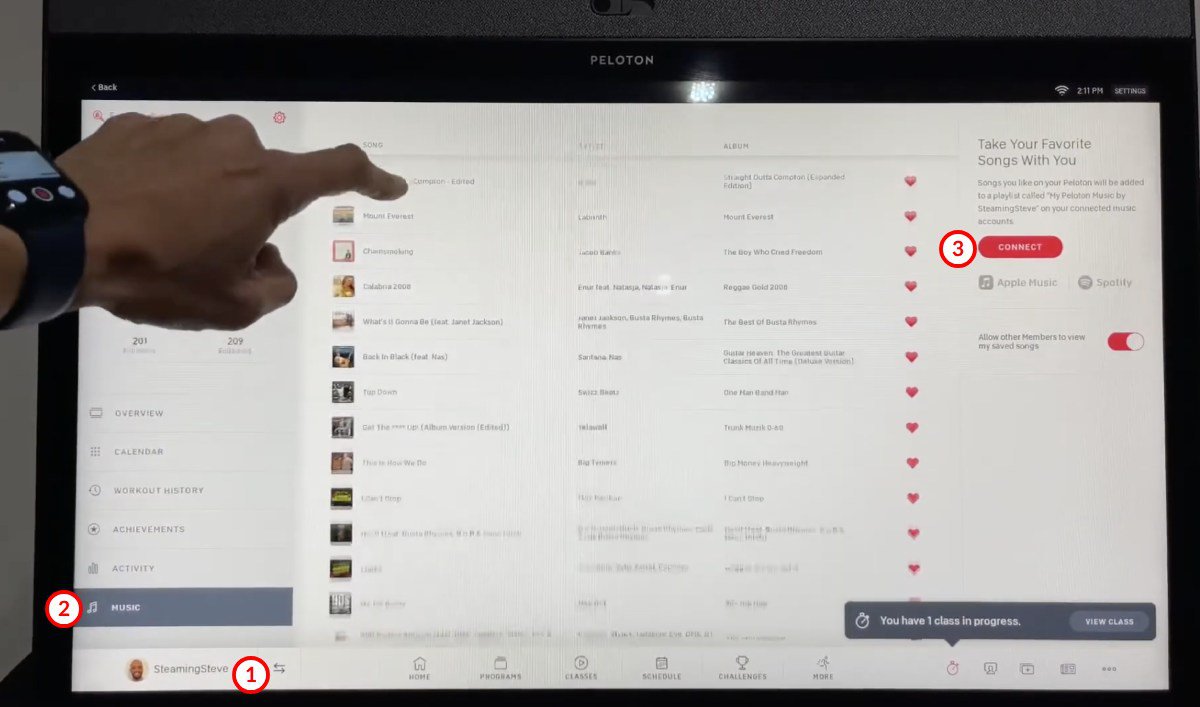
Peloton’s curated playlists are filled with engaging and motivating music that perfectly complements your workout. The tunes are so integral to the experience that exercising without them can feel less satisfying.
But what happens when you want to take a break from your Peloton equipment and opt for an outdoor run or a bike ride in the park? It’s unlikely you’ll remember all the songs from Peloton’s playlist, and creating an equally exhilarating playlist on your own might be challenging.
Fortunately, Peloton allows you to sync & save Peloton’s music with other streaming platforms.
Follow these steps to save the music you like during a Peloton session to a Spotify or Apple Music playlist.
- Step 1: Select your profile’s icon in the dashboard’s bottom left section (It should have your picture/icon and username).
- Step 2: Choose the option that says, ‘Music’
- Step 3: Find the button that says, ‘Connect.’ Click on it.
- Step 4: Pick a platform from the options menu that appears.
- Step 5: Log into your Spotify or Apple Music account, and your chosen platform should appear.
Now, whenever you ‘heart’ a song during a Peloton workout, it will be added to a playlist that you can listen to on Spotify or Apple Music.
Please note that this does not allow you to play your own music during a Peloton session, but it lets you enjoy the music you liked during your workouts on your own time.
How to View Your Favorite Peloton Music from Apple Music or Spotify?
Sometimes you simply want to view the Peloton playlist while away from your Peloton equipment. You may want to check out a favorite track quickly or see what songs to add on a different device.
I’ve already described in the previous section how to sync playlists between Peloton and other streaming platforms.
To view your music from Spotify (or Apple Music), open the app on your device and look for the ‘My Music’ section. There should be a ‘Peloton’ entry listed alongside your other playlist. Click on it to view, play, or export the list further.
It’s a handy way of looking at the Peloton playlist and monitoring which tracks you like the most. Syncing the music will also allow you to enjoy the Peloton app’s tracks on the go or through other devices, even if you’re far away from the Peloton device.
How to Listen to Pandora on Peloton?
I love how Pandora lets me create custom stations that weave together genres and styles that reflect my preference. The Peloton app doesn’t allow such features. But a handy trick lets you access Pandora’s website and play the songs on Peloton.
To make it work, scour through the settings to find the ‘About’ and ‘legal information’ sections. Here, choosing a ‘homepage’ link opens up the WebView Browser Tester, allowing you to punch in your links and access some limited online services.
This guide explains how to access the WebView function within the Peloton app and use it as a browser to access streaming platforms like Pandora.
However, remember that Pandora’s music will stop once you play the Peloton classes because they come with their own music and instructor’s voice/narration.
How to Connect iPhone to Peloton?
It’s not possible to directly integrate your iPhone with the Peloton system because the Peloton app relies on its own built-in features and tracks to function.
Trying to connect non-Peloton devices, such as your iPhone could potentially cause issues or even void the warranty on your Peloton bike.
However, there’s a workaround to enjoy your own music from your iPhone while using the Peloton app. You can play your music externally while the Peloton app displays the workout on the main screen.
Simply connect your AirPods and put them in your ears before starting the Peloton class. Then, start the workout on the Peloton app and follow along while listening to your own music from your iPhone.
What if I don’t have an iPhone?
For those not using iPhones, the process to play music from external devices remains the same. You can connect any Android phone to high-quality earphones or pods and enjoy your own music while watching the Peloton app’s videos.
Consider investing in a speaker system to set up in your workout area or home gym. This allows you to enjoy your own music in the background without overpowering the instructions from the Peloton app.
Using external speakers also provides a safer way to enjoy your own music without tampering with the Peloton app’s settings and features. While the Pandora solution is a clever workaround, it carries the risk of violating company policies and potentially exposing yourself to liabilities.
Can You Play Your Own Music on the Peloton App?
The answer is not quite straightforward. The Peloton app is designed with security features that only permit its in-built video and audio to function. Therefore, you can’t modify or jailbreak the app to play other media files during classes.
The previously mentioned Pandora solution does allow you to play your personal music within the app, but this is only possible in the ‘Just Ride’ mode. This is because this mode doesn’t include any prebuilt visuals, instructors, or other audio-visual elements.
For regular Peloton classes, you’re unable to play any music outside of the Peloton app that comes pre-installed from the manufacturer.
Final thoughts
Peloton’s system is pretty tight-knit, making it tricky to integrate your own devices or apps directly. But that doesn’t mean you can’t enjoy your favorite tunes during your workouts.
You can still jam out to your own music using external devices, as long as you’re mindful of balancing the volume with the Peloton instructor’s guidance.
Remember, the goal is to make your workout enjoyable and personalized. So, don’t be afraid to experiment and find what works best for you. After all, it’s your workout, your rules!



